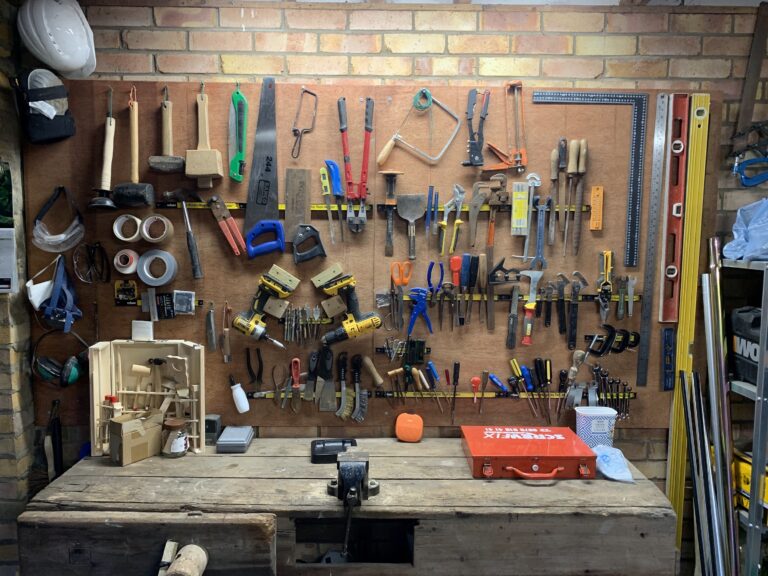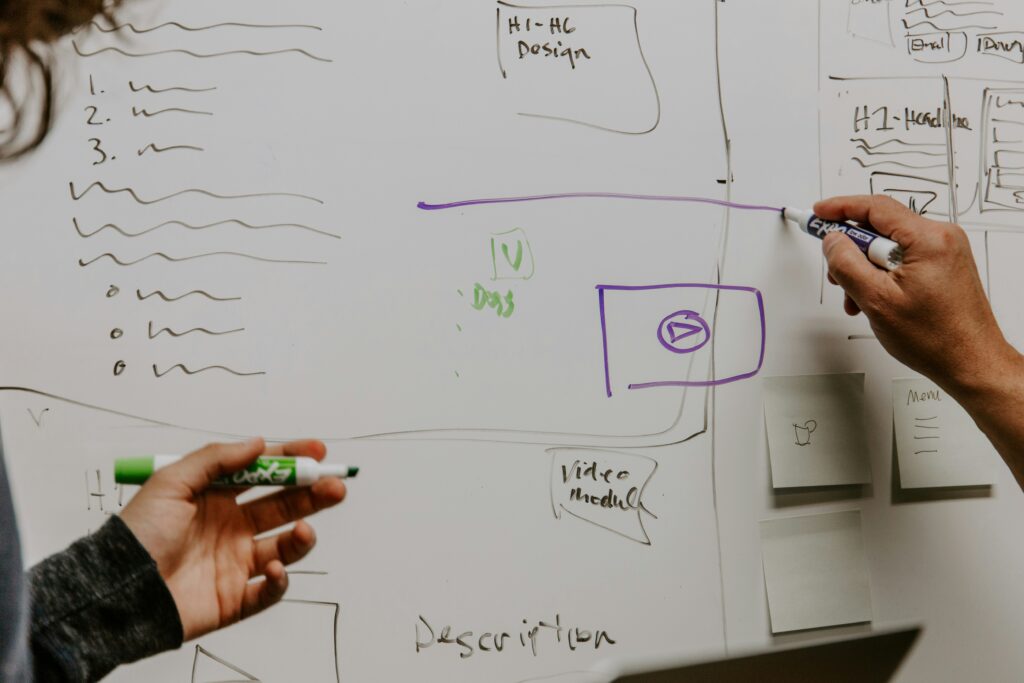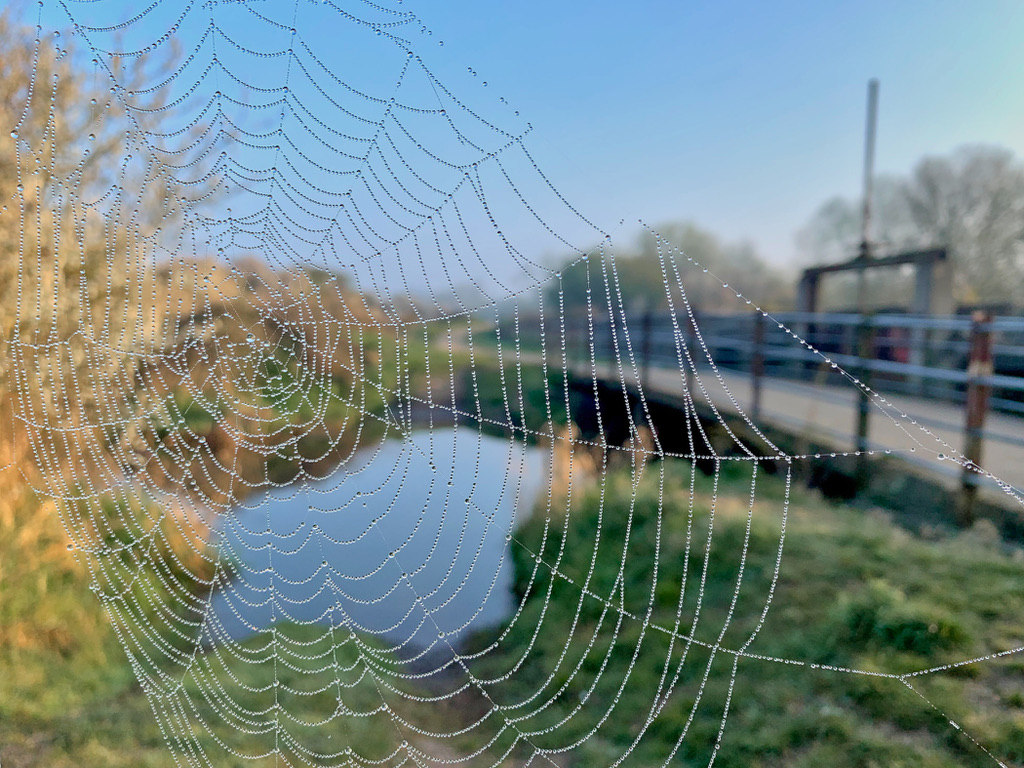All project managers need tools that they use daily to do their jobs. These are tools used to manage and organise the work of a project manager. These tools will help the project manager execute their tasks better in less time. A well-chosen set of tools used effectively, will improve the project manager’s performance and accelerate their career.
What do I mean by “tools”? I’m referring to apps or non-digital processes. These tools differ from the tools the team will use to deliver the project, although some overlap may exist.
DIY and running kit
Most of us have some tools at home for DIY tasks. Without a basic set of tools, you could not fix a leaky tap or put up a shelf.
I’m a keen runner. For running, I have a running kit. Shoes, socks, shorts, sports tops and so on. I would only go on a 10-mile training run with my running kit on. My running kit improves my performance and endurance. I’m a better runner with the right gear.
The same is valid for managing projects. With the right gear or toolbox, you will be a better project manager, and your projects will be more successful.
How do tools earn a place in your toolbox?

You need a small group of essential tools you rely on and use daily. To earn their place in your toolbox, they need to do the following:
- A better project manager. Your chosen tools need to make you better as a project manager. Either by recording things so you remember, drawing things clearly to explain a concept better than words alone, organising project information better or helping you plan your day.
- Save time. Tools need to save you time. By this, I mean that the effort required to maintain or run the tool must be smaller than the gains the tool brings. Yes, I know this is hard to measure and quantify, but the tool must be pulling its weight and not sucking your time for no gain.
- Fit working style. They need to work for your working style. If you prefer handwritten notes, then don’t use a digital tool. Accept that handwritten notes work better for you and adapt your productivity system to this constraint. Don’t continue to use a slick new tool you saw on YouTube when it just doesn’t “click” with you. The YouTuber may love the tool, but she will work differently from you, and different tools will “click” for her. So, make your own choices based on what feels right for you and your gut feeling.
Now we know how to select tools to help us as project managers, what types of tools are most beneficial to us?
What types of tools do you need?
Before we dive into the nitty gritty of these categories, let’s talk briefly about the tools we already have in place. These I would expect to be:
- Notebook (and pen!)
- Calendar
- Word processor
- Spreadsheet
- Presentations tool
- Messaging tool
- Video conferencing app
The essential tools needed by a project manager can be catalogued into four areas:
- A task manager
- A notes manager
- A drawing tool
- An AI tool
These tools can be handwritten or digital.
Now, let’s explore the first tool area, a task manager.
Task manager
A personal task manager is an essential tool. It only needs minimal functionality. The ability to:
- enter tasks quickly,
- to group by project,
- to set a due date,
- and to set repeating due dates.
Nothing more. No need to be able to auto-load tasks from emails or assign tasks to others or other enhanced features.

A notebook or index cards can be used to record and manage tasks, but a digital tool is most suitable because it is much better at managing repeating tasks. Manually managing repeating tasks is an unnecessary effort with no upside. Yes, a digital calendar could be used for repeating tasks, but this clutters the calendar and distracts from its primary purpose.
My system is to write tasks in my notebook during the day and manually transfer them to my task manager. This is purposefully a deliberate process; I only want activities in my task manager that must be done. In addition, handwriting, reviewing and re-entering into the task manager make the task more memorable. But we are all wired differently; experiment and find what works for you.
Notes manager
Digital note managers were popularised by Evernote in the 2000’s. Notes managers and personal knowledge management tools and methodologies have proliferated in the intervening years.
In parallel, there has been a resurgence of non-digital approaches, for example, Ryan Holiday popularising his practice of commonplace book note-taking. I personally find the handwritten methods too time-consuming. In addition, they are challenging to move around with you from home to office.
So, I use a digital solution. My notes setup is straightforward. I have a digital note for each day and collections of notes for projects and areas of responsibility. This structure is based on Tiago Forte’s PARA method.

But what do I use a notes manager for?
- Project artefacts. These are items I have created. Progress reports, project status review slides, budget data, and others. These are primary reference items.
- Meeting notes. These are notes that I made during a meeting. Sometimes, I make these notes directly in the notes manager; others are handwritten – depending on the meeting type and location. The notes are for my use. I might share with others, but with the caveat that the notes are meaningful to me and what I wanted to understand and record. Actions will also be recorded in meeting notes. At the end of the day, I will copy the tasks to my task manager if needed.
- Risk and issues. If your project is complex with many internal and external stakeholders and interest groups, it might be necessary to record risks and issues on a log in your notes manager. Why not record the risks and issues in a central team location? This is mainly because the project manager is the only person who cares about the risks and issues. Others want to know about the severe and impactful risks via progress reports and project status reviews. This is why, to simplify projects, I recommend managing risks and issues on the progress report. Of course, you may be in an environment where the PMO mandates using a central risks and issues log; in this case, you must conform and do as required.
- Notebook notes. These are notes that I have made in my notebook that may be useful in the future. Most notes stay in the notebook. However, notes that are important or resonate are transferred to my notes manager. In the notes manager, they may be entered on the note for the day. For others, I might categorise them. With these transferred notes, I will expand on them to add further detail on why they are important. If the note may lead to a later action, I will add a to-do in the task manager to revisit and review the note.
- Other resources. These are resources and articles that others have created. It can be team members, project stakeholders or information on the web. The type of content could be emails, instant messages, blog posts, or anything that resonates. These can be categorised, but this is only sometimes necessary. Like the notebook notes, I will continually expand the resource to say why the information is essential to the project. I will also summarise the content in my own words. Using my own terms is important to test my understanding of the material in addition to helping me remember it for the future.
Please do not over-engineer your notes system. I’ve done it. I’ve seen others do it. Stay sensible, spending as little time as possible recording your notes and perfecting the categories. The idea is to have a location for notes that resonate with the project and might be helpful or needed for reference later. You will not make your project more successful by having the perfect notes system. You need a functional system.
Drawing tool
Several years ago, I worked for a programme manager early in my project management career. I was trying to explain an issue with one of my projects. I struggled to describe the problem clearly, so the programme manager asked me to draw it. With a marker, I started drawing the issue up on the whiteboard. After 5 minutes, it was clear I could not draw the issue in a way that conveyed the problem. This was not because I was terrible at drawing but because I needed to understand the issue. The programme manager sent me off to investigate further and gave me the following advice, “if you can’t draw it, you don’t understand it”.
This phrase has stuck with me for the rest of my career. As a result, I draw project issues to verify that I understand them. Not only issues, I draw team structures to visualise interactions, project boundaries to understand interfaces, and project features to understand dependencies. In fact, I draw anything to check my understanding.
This practice has the benefit of checking my knowledge, and the resulting drawings save me hours. I don’t write long-form descriptions of the items. Instead, I share the picture with short supporting text with others. Usually, this is sufficient to get the message across.
So, what tools do I use to draw?
Initially, all the drawings will start in my notebook with a pen or pencil. And the majority of them will stay there. The pictures are just for me to check my understanding; they don’t need to be shared.
This method works great if you have a tablet with a stylus and want to draw digitally. The diagrams are easily modified and shared and can look professional with few drawing skills.
When the drawing needs to be shared or enriched by others, I will manually create the diagram in a digital tool. I prefer to use a dedicated drawing tool like Lucidchart or Microsoft Visio. Slide software like Google Slides or Microsoft PowerPoint can be used, but they have fewer features, resulting in poor-quality diagrams. The slide packages are also slower to use.
Once the diagram is complete in the drawing tool, it can be exported for presentation or shared for collaborative updating. The online tools allow access to the diagrams so others can update and elaborate on the details. This is particularly useful when you need to learn all the details. You can start the diagram and reach your understanding point, allowing others to refine and enrich the picture.
Another useful feature of most drawing tools is the ability to have an infinite canvas. An infinite canvas is handy for projects. You can keep all of the diagrams and pictures on one massive page. The first benefit is that there is only one location for all the project drawings, making them easier to find for you and the team. The other advantage is that you can draw links and document those connections on the canvas. This is really useful to understand and communicate dependencies and interactions.
Most project managers will only draw a timeline or a team structure. Hopefully, I’ve persuaded you that drawing project concepts, issues, features, and other hard-to-write ideas will save you time and improve the running of your projects.
AI tool
Obviously, an AI tool is a recent addition to my toolkit. Since ChatGPT 3.5 was released in late 2022, the use cases and benefits to the project manager community have been self-evident. I’ve been using and experimenting with AI tools since then, and their use will revolutionise the project management role.
As with all AI output, treat it as a starting point. Continually review, edit and format. If the output references facts, then check the facts by another method. Finally, ensure you know your company’s AI policy and do not share sensitive or confidential information with the AI tool.

These are my main uses of AI tools:
- Progress report summaries. Most progress reports consist of a detailed activity and achievements section with a management summary of a few sentences. AI tools are great at summarising detail. I paste the detailed activities and achievements content into the AI tool with the following prompt:
- “The following are bullet points detailing what a project team did last week and is planning this week. Please prepare a human-like management summary of the text in two paragraphs (first paragraph for last week, second paragraph for this week) using British English. Act as if you are part of the team. Please write in a business-like tone, not a chatty tone“
- Summarising information. How often have you been sent a long email of several pages or a multiple-page document without a summary? AI tools are great at summarising information. Paste the long-form content into the AI tool and ask the tool to summarise the data. Your prompt will vary based on your needs, so experiment and find what works for you.
- Drafting difficult emails or messages. If you put off replying to or writing emails delivering unwelcome news like me, AI tools might be the answer. An AI tool has no worries about writing a problematic email; it just gets on and does what you ask. I often use AI to draft and edit the email to add my tone. If you respond to an email, use the original email to support the prompt. An example prompt could be:
- “Hello. Please act as an expert email writer. Please write an email in British English to tell a project customer that the requested project feature will not be added to the project scope. The reason is that the requested feature is not considered part of the application’s core functionality. Make the email friendly and write in an informal business tone.“
- Images for slides. Project slide packs can be dull. Slide upon slide of bullets with the occasional diagram. Adding images that link to the content can help break up the bullets and make the presentation more memorable and interesting. Before the current crop of AI tools, I used Unsplash to find suitable images to link to my slides. But it was time-consuming, and sometimes nothing was appropriate. Enter AI image generation tools like Midjourney. These tools allow you to create original, unique images that link to the content they support. This is quicker, and the images will link to the slide content better. To make the Midjouney image prompts, I use ChatGPT to construct the prompt for Midjourney and then paste it to the Discord forum for Midjourney. This is an evolving practice, so search for these prompt templates or ask ChatGPT. Finally, don’t go over the top with images in slide packs. If you need many images to break up pages of bullets, you probably need fewer bullets. One or two images with a purpose will be ample. Or create an image to represent the project and use this image as a common theme through all your project slide packs.
Wrap up
As a project manager, you will need a small selection of tools for your personal toolkit. A task manager, notes manager, drawing tool and an AI service. Each category has many products available, so you can find something for your budget (I suggest always aiming for free) and your working style. Don’t take ages to find something; choose and use a tool that fits your needs. If it’s terrible, then move on to another. If it works for you, even with minor irritations, stick with it. The gains of finding the “perfect” tools are so small that they are easily outweighed by the effort of finding and migrating to a new app.
So, find your tools, use them well and focus on delivering outstanding project value to your customers.
I’m Mark Ford. I’m a project manager and writer.
Unlock exclusive PM knowledge
Get in-depth tips, fresh perspectives, & my latest blog posts delivered straight to your inbox – subscribe & master your projects